Threat Response - Integration with Cisco IOS¶
This document covers all aspects of Threat Response integration with Cisco IOS devices. The Proofpoint Threat Response platform can integrate with IOS devices in the following ways:
- As an Enforcement Device
Cisco IOS can be used to prevent network-based access to malicious hosts, or to restrict access to certain areas of the network for infected users. Threat Response can place suspicious hosts reported in security alerts into a Threat Response block list, which is then pushed up to the device as an object group to be used when building policies.
Configuring a Cisco IOS Device¶
The steps below detail the process for configuring Threat Response to map a local block list to an object-group in a Cisco IOS device. With the mapping in place, policies can be created on the device that reference the object-group managed by Threat Response.
Create a Host List in Threat Response¶
The first step in enabling synchronization with Cisco IOS is to create a Host List in Threat Response to map to an object-group on the device. Follow the steps below to create the Host List in Threat Response.
- Log in to Threat Response.
- Navigate to the
Listspage. - Click on the
Host Listssub-tab to manage yourURL Lists. - Click the blue
Add (+)button next to Lists to bring up the New Host List panel. - Set the following fields:
- Name:
<list_name> - Description:
<list_description>(Optional) - Publish:
<checked_or_unchecked>(Optional)
- Name:
- Save changes.
Note
List Publishing enables remote polling of a list in Threat Response via HTTP/S. It is not required for a Cisco IOS configuration.
Create a Cisco IOS Device¶
In order to map a Threat Response list to your Cisco IOS device, you must first tell Threat Response how to communicate with that device.
- Log in to Threat Response
- Navigate to the
Devicespage - Click on the
Network Devicessub-tab - Click the blue
Add (+)button next to Network Devices to bring up the New Network Device panel
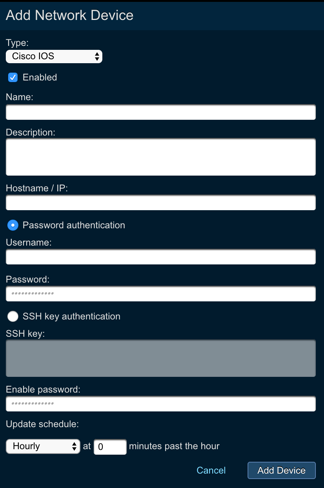
- Set the following fields:
- Enabled: enable the device after the configuration is saved
- Name: provide device name
- Description: provide device description
- Hostname / IP: provide IP or hostname of the device
- Authentication: you can choose between password authentication, where you need to provide username and password, or SSH key authentication, where you need to upload the SSH key to Threat Response
- Enable password: provide the # enable password for IOS
- Update this device: Define the update schedule by choosing the appropriate option from the drop down menu
- Save changes.
Map a List to the Cisco IOS Device¶
Once your Cisco IOS device has been created in Threat Response, you can begin mapping lists to it. These will appear as object-groups in the device.
Note
Once saved, Threat Response will automatically connect to the device, and attempt to create the group. If the group already exists, it will be overwritten with the items in the Threat Response list.
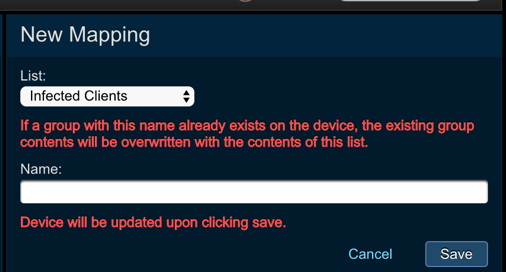
To map a list to a Cisco IOS device:
- Log in to Threat Response.
- Navigate to the
Devicespage. - Click on the
Cisco IOS devicethat you want to map a list to. - In the
Device Detailspanel, click the blueAdd (+)button next to List Mappings to open the New Device Mapping panel. - Select the appropriate list from the List dropdown.
- Input a
Group Name to tell Threat Response what to name the object-group in the Cisco IOS. Savechanges.